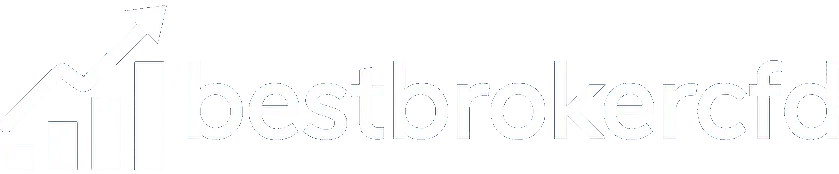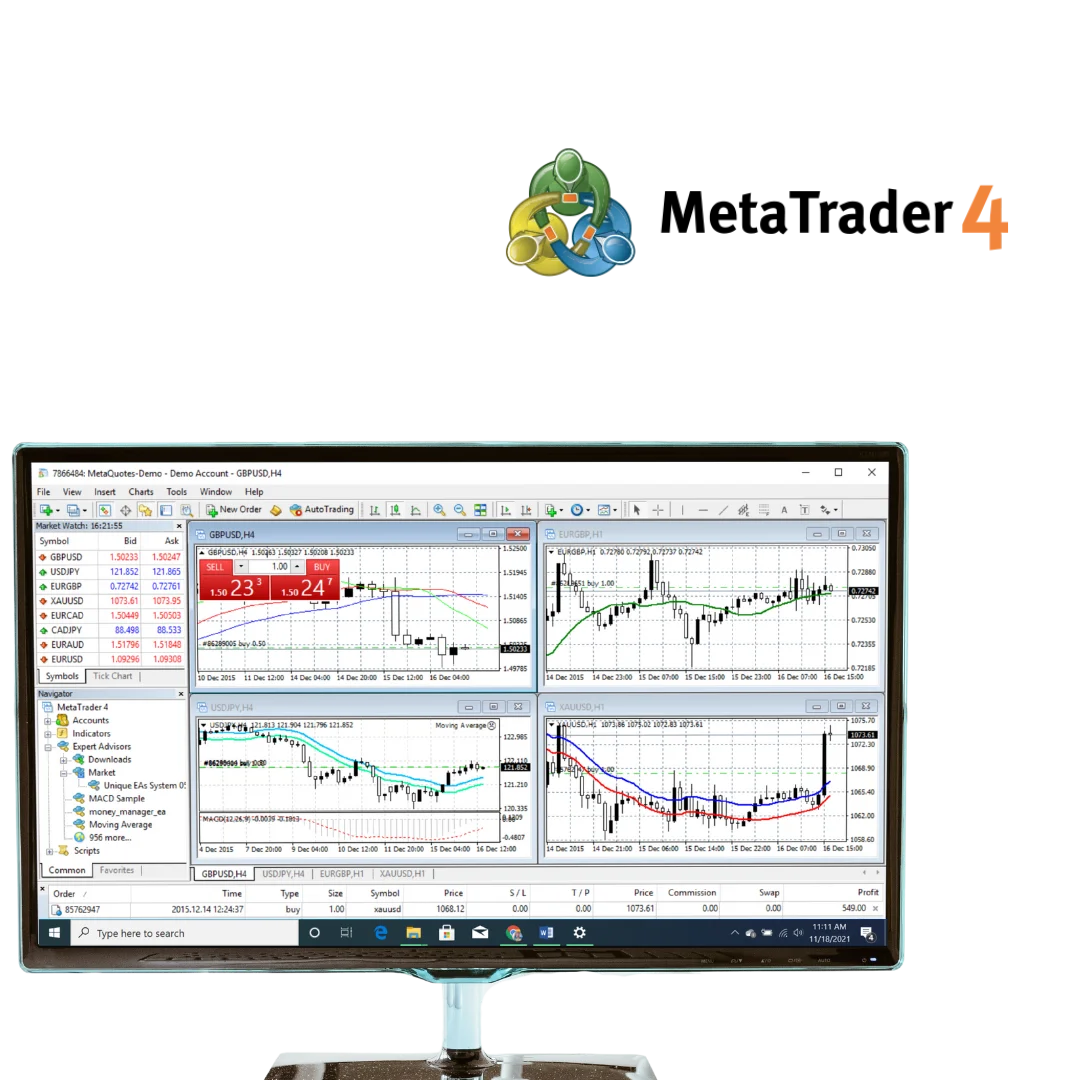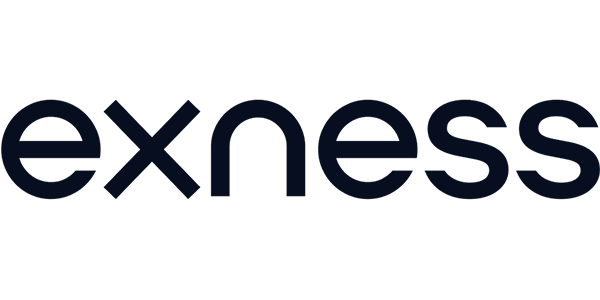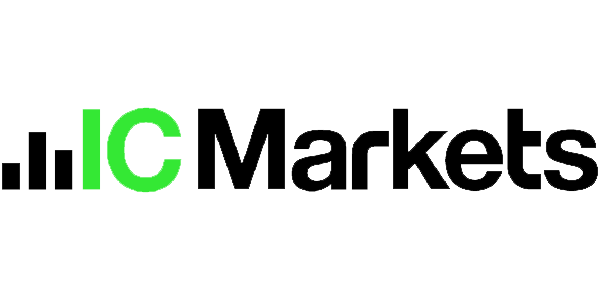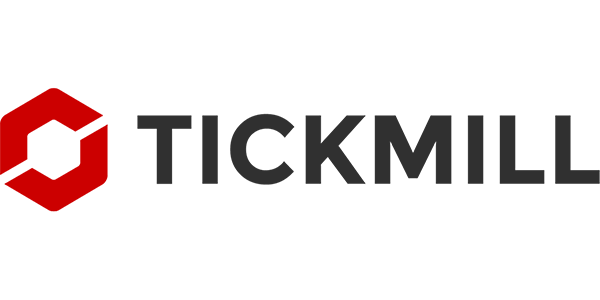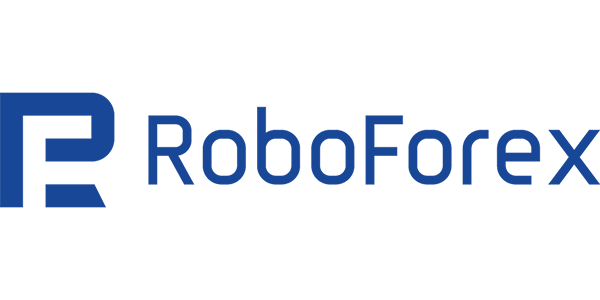- Top MetaTrader 4 (MT4) CFD Forex Brokers
- MetaTrader 4 Trading Platform
- Top MT4 Forex Brokers Reviewed
- Downloading & Using Exness MT4 on PC, Android, and iOS Devices
- MetaTrader 4 Features
- MT4 Account Setup with Top Forex CFD Brokers
- Exploring MT4 Demo Account Downloads
- Verification Procedure: Ensuring Secure Trading with Top Brokers
- Making Your First Deposit and Trade on MetaTrader 4
- Advantages of Using MT4 with Top Brokers
- Potential Drawbacks of MT4
- Technical Analysis and Analytical Functions on MT4
- Creating Custom Trading Robots & Scripts with MQL4
- FAQ About MetaTrader 4
Top MetaTrader 4 (MT4) CFD Forex Brokers
Introduction to MetaTrader 4 Trading Platforms
Top MT4 Forex brokers are committed to providing traders with versatile and efficient trading tools through a variety of platforms. From mobile applications to web-based solutions and desktop software, these brokers ensure that every trader – regardless of their location or preferred device – has access to a seamless trading experience. MetaTrader 4 (MT4) stands out as a leading choice, offering advanced charting, automated trading capabilities, and compatibility across multiple devices. Whether you’re trading on your phone, computer, or via a browser, MT4 from these top brokers delivers reliability and functionality. Additionally, the leading CFD brokers in 2025 offer robust solutions for diversified trading, enhancing opportunities across various asset classes. Let’s explore the best MT4 brokers for 2025 and see how they rank!
Top 5 MT4 Forex Brokers in 2025
Here’s our ranking of the top 5 MT4 Forex CFD brokers for 2025, based on their platform offerings, features, and trader benefits:
| Commision | Instruments | Min Dep | Leverage | Platforms | ||
|---|---|---|---|---|---|---|
| No commission fees, cost through spreads | Forex Crypto Metals Indices Commodities | $10 | Up to 1:2000 | MT4 MT5 Web Terminal Mobile App | ||
| $3-$7 per lot | Forex Indices Commodities Stocks Futures | $200 | Up to 1:500 | MT4 MT5 cTrader TradingView Web Mobile | ||
| $3-$6 per lot | Forex Indices Commodities Stocks Futures | $100 | Up to 1:500 | MT4 MT5 cTrader TradingView Iress | ||
| $2-$6 per lot | Forex Indices Commodities Stocks Futures | $100 | Up to 1:500 | MT4 MT5 CQG AgenaTrader Tickmill Trader (web/mobile) FX Blue add-ons VPS API | ||
| $0-$3 per lot | Forex Indices Commodities Stocks Cryptocurrencies | $10 | Up to 1:2000 | MT4 MT5 TradingView R StocksTrader |
MetaTrader 4 Trading Platform
MetaTrader 4 (MT4), created by MetaQuotes Software in 2005, remains a top choice for Forex and CFD traders worldwide. This platform offers user-friendly tools such as detailed chart analysis, flexible trading setups, and mobile access. It caters to diverse trader needs with multi-language support and a variety of order types. Users can even customize tools using the MQL4 coding language. Available for Windows, Mac, Android, and iOS, MT4 is easily downloadable from the websites of leading brokers or the official MetaTrader site.
When you use MT4 with the best Forex CFD brokers, you’ll enjoy a range of powerful features tailored to your trading style. Here’s what the top MT4 brokers – like Exness, IC Markets, and others – bring to the table:
| Feature | Details |
|---|---|
| 💵 Cost | Free across all top brokers |
| 🔄 Commission | None or low, depending on account type (e.g., Raw Spread accounts) |
| ⚖️ Leverage | Up to 1:2000 (varies by broker, e.g., Exness offers high leverage) |
| ⚡ Execution Speed | Fast, with minimal delays |
| ⏳ Latency | Low, optimized for high-performance trading |
| 📞 Customer Support | 24/7 support from most top brokers |
| 🛠️ Trading Instruments | Over 200, including forex, crypto, indices, stocks, and commodities |
| 💻 Trading Platforms | MT4, MT5, web terminals, and broker-specific apps (e.g., Exness Trader) |
| 🗂️ Account Types | Standard, ECN, Pro, Zero, and more, depending on the broker |
| 💰 Deposit & Withdrawal Methods | Over 20 options, including bank cards, e-wallets, and crypto |
| ⬇️ Minimum Deposit | As low as $0–$10 (varies by broker, e.g., Tickmill offers low entry) |
| 📏 Minimum Lot Size | 0.01 |
| ⬆️ Maximum Lot Size | Unlimited or high limits (e.g., Exness offers no cap) |
| 🌾 Hedging & Scalping | Allowed by most top MT4 brokers |
| 🛑 Stop Out Level | 0%–50%, depending on the broker |
| 🛡️ Negative Balance Protection | Yes, offered by regulated brokers like Exness and IC Markets |
Top MT4 Forex Brokers Reviewed
Here’s a closer look at the top 5 MT4 Forex CFD brokers we’ve ranked for 2025, highlighting why they stand out and how they enhance the MT4 experience:
Exness – Best Overall MT4 Broker
Exness tops our list with its exceptional MT4 platform, offering lightning-fast execution, low spreads, and access to over 200 instruments, including forex, crypto, indices, and stocks. Regulated by FCA, CySEC, and FSCA, it’s a trusted name globally. Its MT4 suite includes a mobile app (Exness Trader) with advanced charting and 24/7 support, a WebTerminal for browser-based trading, and a desktop version with customizable tools via MQL4. With leverage up to 1:2000 and no minimum deposit, Exness suits traders of all levels.
- Why It’s Top: Exness leads the pack with its reliable MT4 platform, offering low spreads, fast execution, and access to over 200 instruments. Regulated by FCA, CySEC, and FSCA, it’s a trusted choice for traders worldwide.
- Key Features: MT4 mobile app (Exness Trade) for Android and iOS with advanced charting and 24/7 support, MT4 WebTerminal for browser-based trading, and desktop version with technical analysis and automated trading tools.
- Best For: Traders seeking a versatile and dependable MT4 experience.
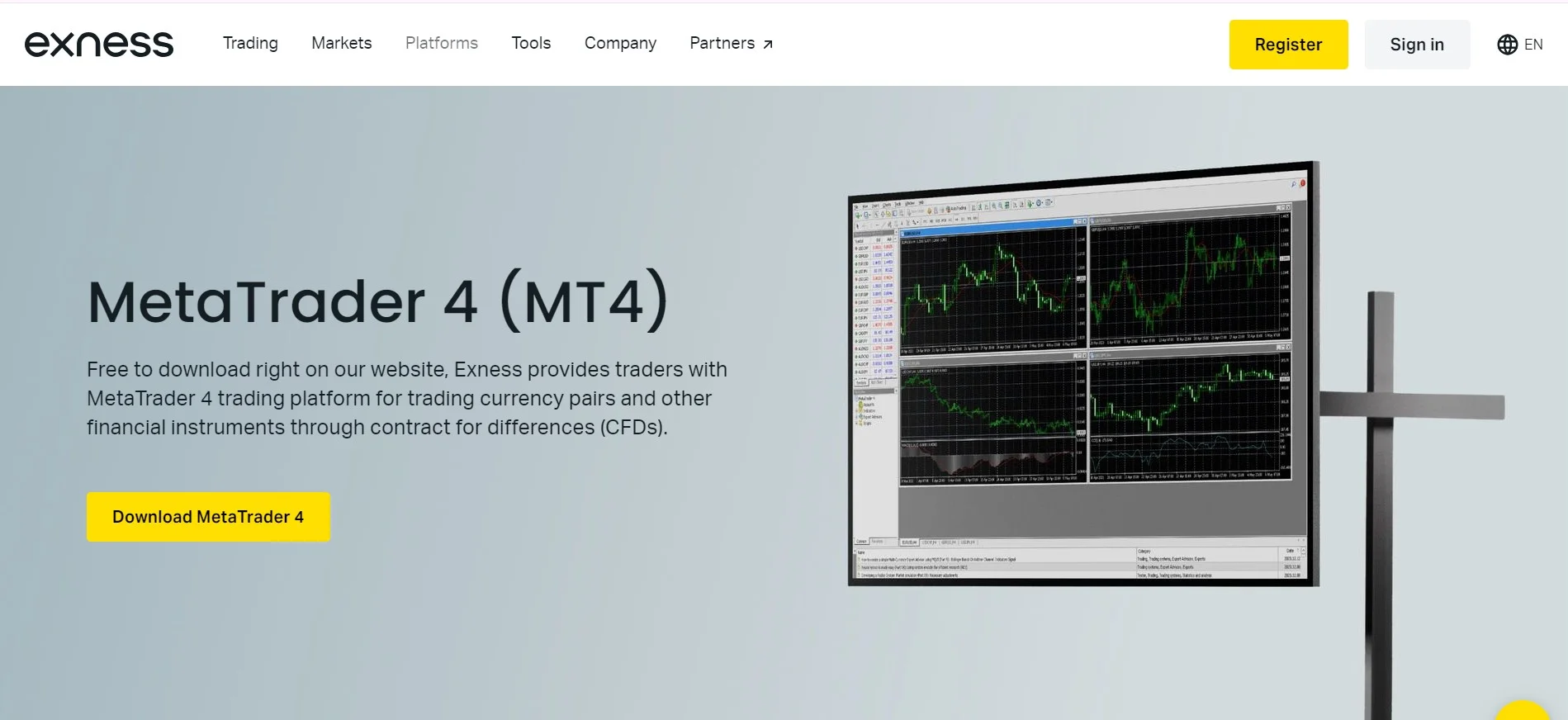
IC Markets – Best for Low Spreads
IC Markets is a favorite for traders chasing tight spreads and deep liquidity on MT4. Regulated by ASIC and CySEC, it delivers spreads starting at 0.0 pips and fast execution, ideal for scalping. Its MT4 offering includes a WebTerminal compatible with any browser, a mobile app with real-time charts, and a desktop platform supporting Expert Advisors (EAs). With over 60 forex pairs and a variety of CFDs, IC Markets is perfect for precision traders.
- Why It’s Top: IC Markets offers ultra-tight spreads on MT4, backed by deep liquidity and excellent execution speeds. It’s regulated by ASIC and CySEC.
- Key Features: MT4 WebTerminal accessible on any browser, mobile app with real-time charting, and desktop platform with algorithmic trading support.
- Best For: Scalpers and high-frequency traders.
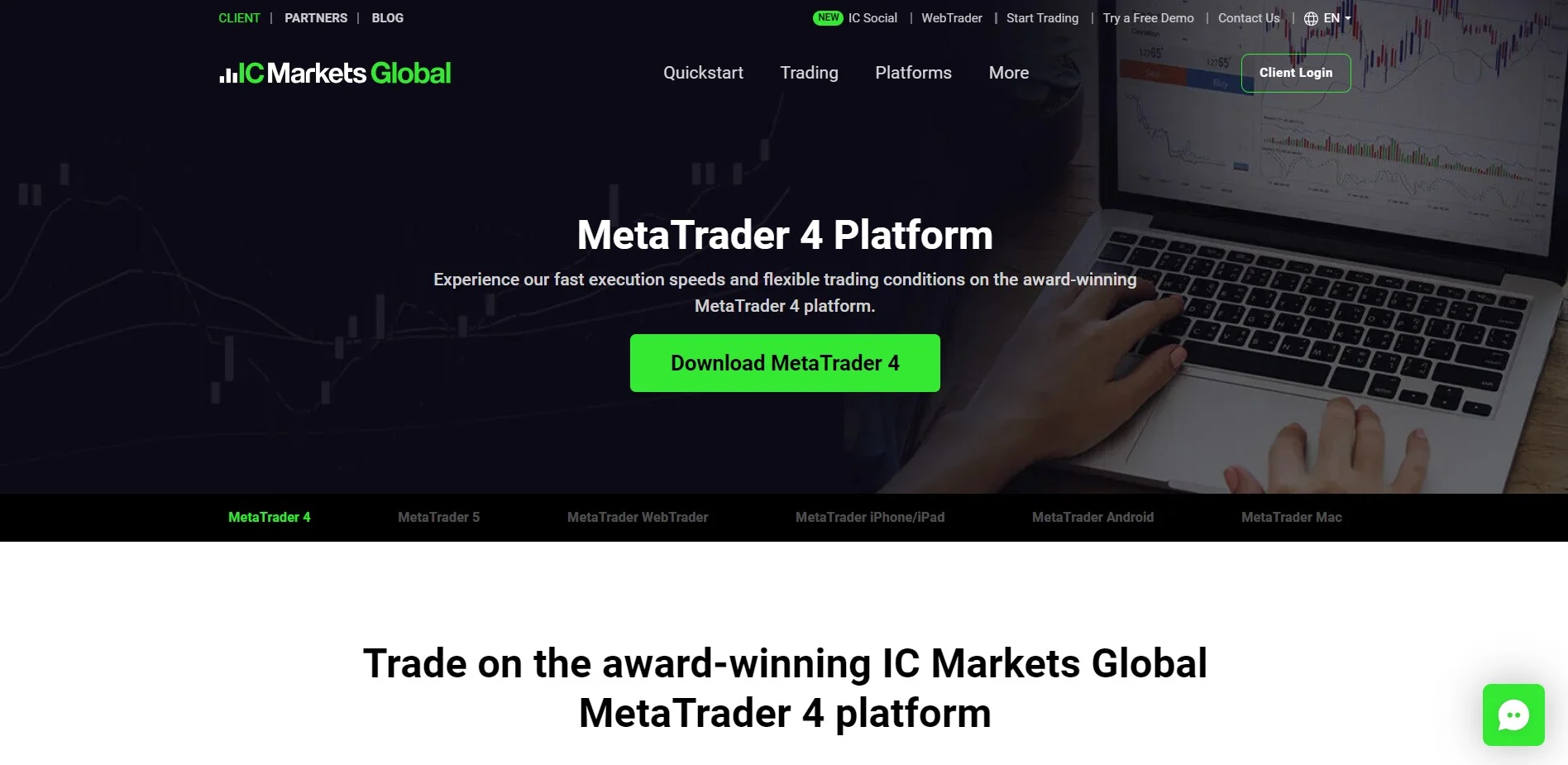
FP Markets – Best for Professional Traders
FP Markets enhances MT4 with a massive selection of over 10,000 instruments and advanced trading tools, making it a go-to for pros. Regulated by ASIC and SVG FSA, it offers leverage up to 1:500 and fast execution. Traders can use MT4 on desktop with copy trading features, on mobile with a sleek app, or via a web platform for flexibility. FP Markets is built for those who need a robust and versatile MT4 setup.
- Why It’s Top: FP Markets enhances MT4 with a wide range of CFDs and advanced tools, appealing to seasoned traders. It’s regulated by ASIC and SVG FSA.
- Key Features: MT4 desktop app with copy trading, mobile app supporting over 10,000 instruments, and web platform for flexible access.
- Best For: Pros needing a robust MT4 setup.
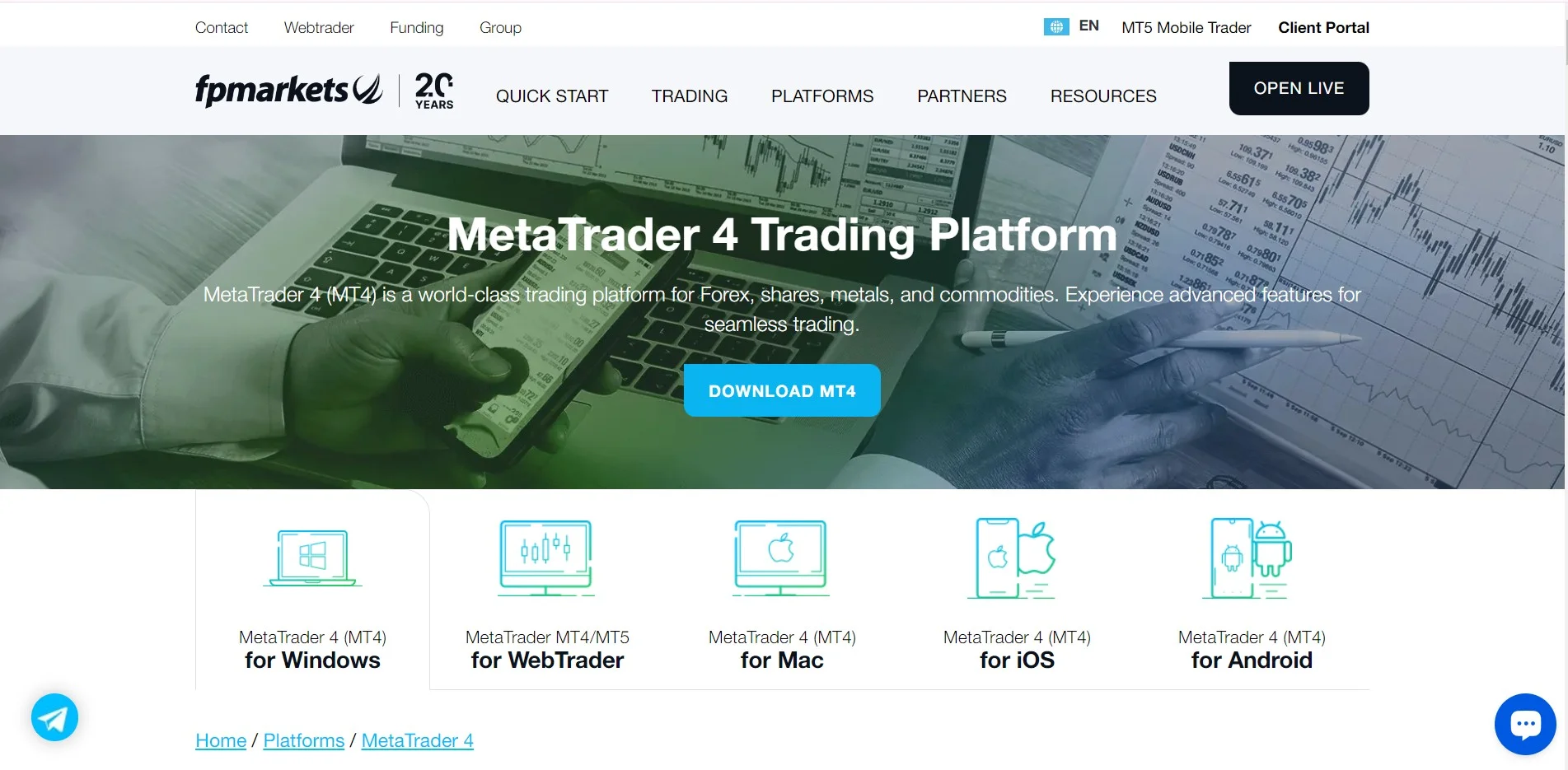
Tickmill – Best for Beginners
Tickmill makes MT4 approachable with low minimum deposits (starting at $100) and strong educational resources. Regulated by FCA and CySEC, it’s a safe choice for newbies. Its MT4 platforms include a mobile app with easy-to-use charting, a no-download web terminal, and a desktop version with demo accounts for practice. With spreads from 0.0 pips and reliable support, Tickmill helps beginners master MT4 trading.
- Why It’s Top: Tickmill simplifies MT4 with low entry costs and strong educational resources, making it ideal for newcomers. It’s regulated by FCA and CySEC.
- Key Features: MT4 mobile app with user-friendly charting, web-based platform requiring no downloads, and desktop version with demo accounts.
- Best For: New traders starting with MT4.
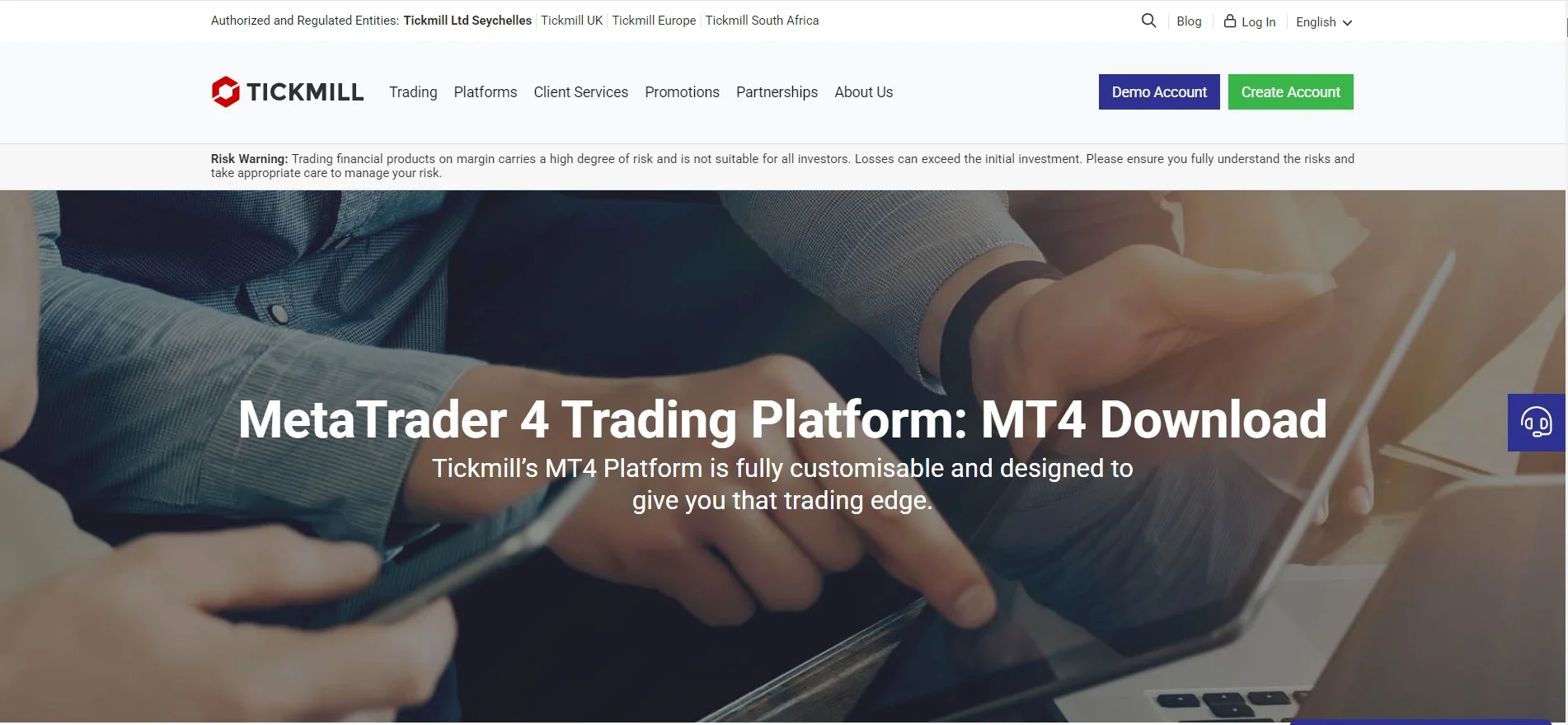
RoboForex – Best for Automated Trading
RoboForex shines with MT4’s automation features, offering powerful Expert Advisors (EAs) and copy trading options. Regulated by IFSC, it provides leverage up to 1:2000 and access to over 12,000 instruments. Its MT4 suite includes a desktop platform with free VPS for EAs, a mobile app for on-the-go trading, and a web terminal for managing multiple accounts. RoboForex is ideal for traders who prefer a hands-off approach.
- Why It’s Top: RoboForex excels with MT4’s Expert Advisors (EAs) and extensive automation options, perfect for hands-off trading. It’s regulated by IFSC.
- Key Features: MT4 desktop with trading robots, mobile app with 24/7 access, and web platform supporting multiple accounts.
- Best For: Traders using EAs or copy trading systems.
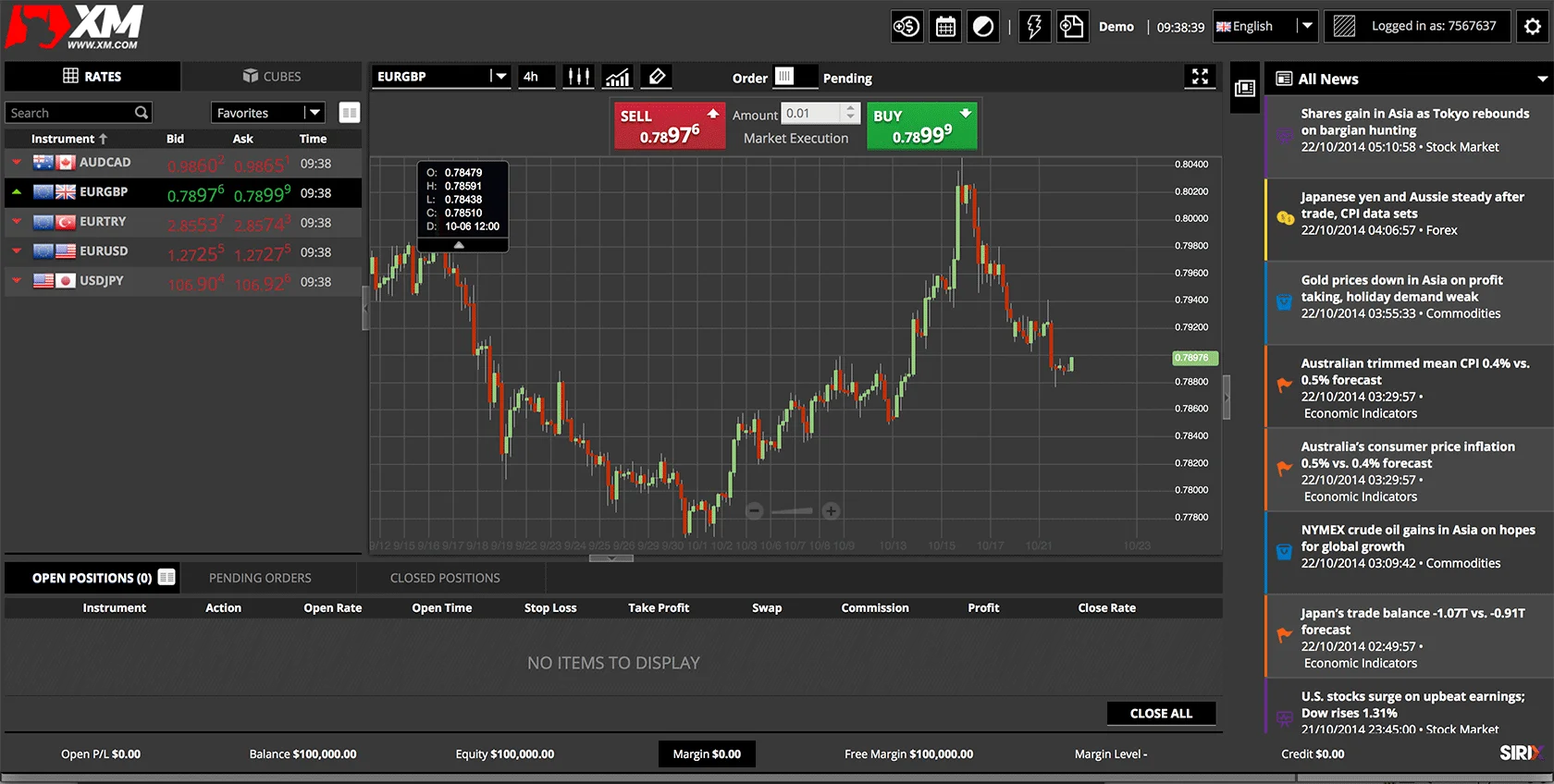
Downloading & Using Exness MT4 on PC, Android, and iOS Devices
MetaTrader 4 (MT4) from the best Forex CFD brokers stands out for its compatibility across a wide range of devices. Whether you’re using a Windows PC, Mac, Android tablet, or iOS smartphone, these top brokers ensure MT4 adjusts to your preferred device, making trading easy and convenient. Below, we’ll walk you through how to download and set up MT4 from leading brokers like Exness, IC Markets, and others for your computer or mobile device.
MT4 for PC
Getting started with MT4 on your PC is straightforward. The desktop software is free and available from the official websites of top brokers or the MetaTrader 4 site. Here’s a quick guide using a broker’s portal (e.g., Exness, IC Markets):
- Visit the official website of your chosen broker from your desktop.
- On the homepage, locate the “Platforms” or “Trading Tools” section (often in the top menu).
- From the dropdown menu, select “MetaTrader 4.”
- Click “Download MetaTrader 4” to start downloading the setup file (e.g., “mt4setup.exe” for Windows).
- Once the download is complete, open the file and follow the on-screen instructions to install.
- After installation, launch MT4, select your broker’s server from the list, and sign in with your account details.
Alternatively, download directly from the MetaTrader 4 website:
- Go to the official MT4 site, click “Download MetaTrader 4,” and choose “Windows.”
- Open the downloaded file, follow the setup instructions, and log in with your broker’s credentials.
With MT4 installed on your PC, you’re ready to trade with brokers like Exness or FP Markets!
MT4 Mac Download
For Mac users, top MT4 brokers provide a compatible version tailored for macOS. Here’s how to download and set it up (e.g., via Exness or Tickmill):
- Open your chosen broker’s website from your Mac.
- Hover over the “Platforms” or “Trading Tools” section on the homepage.
- Select “MetaTrader 4” from the dropdown options.
- Click “Download MetaTrader 4” to get the macOS file (e.g., “mt4.dmg”).
- Once downloaded, locate the file in your Downloads folder and open it.
- Follow the on-screen instructions to complete the installation.
- Launch MT4 and log in with your broker account details.
Now, you’re set to trade on your Mac with MT4 from brokers like Exness or IC Markets.
MT4 for Android and iOS
To trade on the go with MT4, top brokers offer mobile apps for Android and iOS devices. Here’s a simple guide to get started (e.g., with RoboForex, Tickmill, or Exness):
For Android Users:
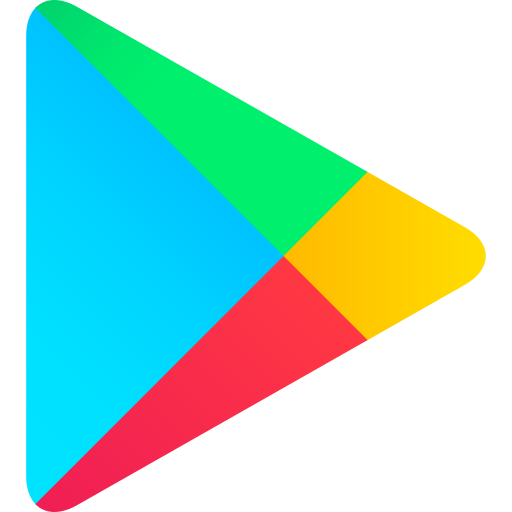
- Visit your broker’s website and navigate to the “Platforms” or “Mobile Trading” section.
- Select “MetaTrader 4 Mobile” or “Download for Android.”
- Choose to download via Google Play or an .apk file (if offered). Alternatively, scan a QR code provided on the site to jump to the download page.
- On the Google Play Store, click “Install.”
- Once installed, open the app and log in with your broker account credentials.
For iOS Users:
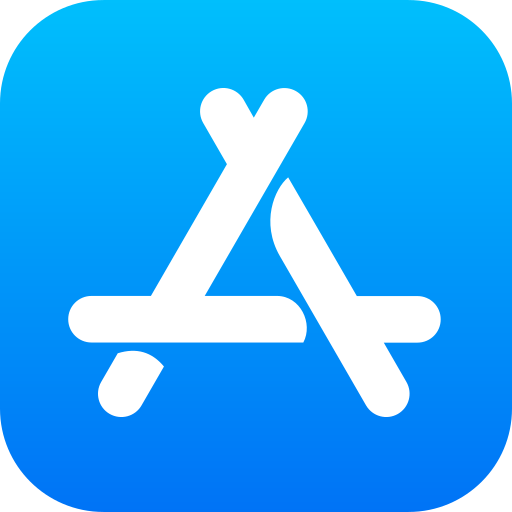
- Go to your broker’s homepage and find the “Platforms” or “Mobile Trading” section.
- Select “MetaTrader 4 Mobile” or “Download for iOS.”
- In the App Store, tap “Get” to download and install the app.
- Open MT4 and sign in with your account details.
After setting up MT4 on your mobile device, you’re ready to trade anytime, anywhere with top brokers like Exness or RoboForex!
MetaTrader 4 Features
Top Forex CFD brokers enhance the MetaTrader 4 (MT4) platform with a variety of features and benefits to elevate your trading experience. While MT4 is a widely recognized platform, brokers like Exness, IC Markets, and others add their own advantages, tailoring it to meet diverse trader needs. Here’s a look at the standout features you’ll find when using MT4 with these leading brokers.
Free MT4: Access Premium Trading Without Cost
MT4 from top brokers like Exness, Tickmill, and RoboForex is completely free to use, with no hidden fees or commissions for accessing its premium features. Traders can explore over 200 instruments – including forex, crypto, indices, and stocks – and leverage advanced technical tools such as 50+ built-in indicators and automated trading via Expert Advisors (EAs).
Beyond desktop trading, these brokers offer mobile apps for Android and iOS, perfect for traders on the go. Additional perks include real-time market updates, economic calendars, instant trade alerts, and 24/7 customer support, ensuring you’re always equipped to make informed decisions. For example, Exness provides its Exness Trader app alongside MT4, while IC Markets offers lightning-fast execution to complement the platform’s tools.
MT4 Multiterminal: Easy Multiple Account Management
A standout feature from brokers like Exness and FP Markets is the MT4 Multiterminal, which simplifies managing multiple trading accounts. This tool lets you oversee various account types – such as Standard, ECN, Pro, or Zero – with different currencies, leverage levels, and risk profiles. With the MT4 Multiterminal, you can:
- Monitor and control all your accounts from a single interface.
- Place, modify, or close orders across multiple accounts simultaneously or individually.
- View detailed account info, including balance, equity, margin, profit/loss, and trading history.
- Set stop-loss and take-profit levels to manage risk for each account.
- Copy trades from a master account to multiple linked accounts (available with brokers like RoboForex).
This feature is ideal for advanced traders or money managers, and brokers like Exness enhance it with unlimited leverage options, while FP Markets adds support for over 10,000 instruments.
Navigating Through MT4 Platforms
The MT4 platform, as offered by top brokers like IC Markets and Tickmill, includes several key sections to help you navigate the trading environment efficiently. Here’s how the interface is structured:
- Menu Bar: Located at the top of the platform, it provides access to various functions and settings, customizable based on your broker’s offerings.
- Toolbar: Positioned below the menu bar, it features icons for quick actions like opening charts or placing trades.
- Market Watch Window: On the left side, it displays available instruments and their live prices, allowing you to open charts or place orders instantly.
- Navigator Window: Below Market Watch, it shows your account details and provides access to tools like indicators, EAs, scripts, and custom features (e.g., Tickmill’s demo accounts).
- Chart Window: In the center, it visualizes price movements for your selected instruments, supporting technical analysis and order management. Brokers like Exness add real-time updates here.
- Terminal Window: At the bottom, it tracks your account balance, equity, margin, open positions, and trading history. You can also manage orders or view news (e.g., IC Markets includes market insights).
This intuitive layout, paired with broker-specific enhancements like Exness’s 24/7 support or RoboForex’s EA optimization, makes MT4 a powerful tool for traders of all levels.
MT4 Account Setup with Top Forex CFD Brokers
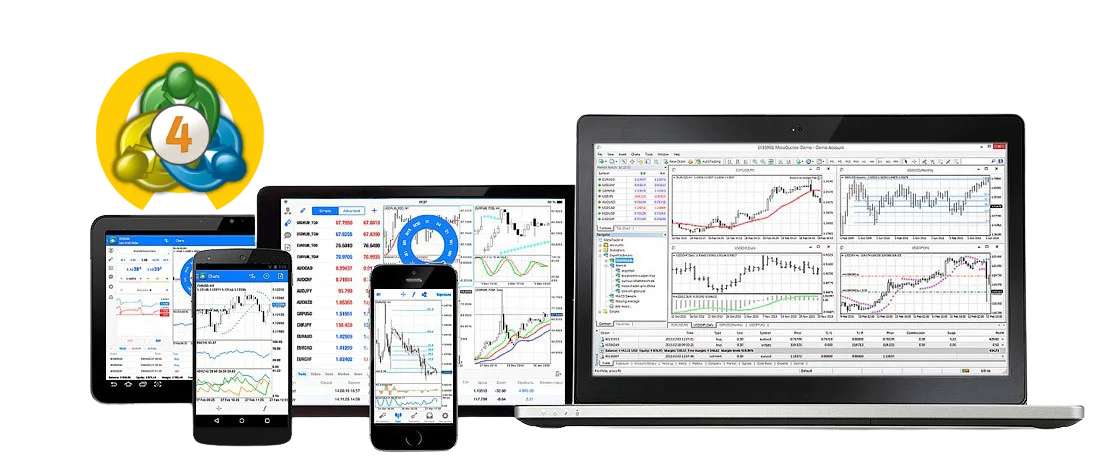
Before you can trade with MT4 from the best Forex CFD brokers, you’ll need to set up an account. Top brokers like Exness, IC Markets, and others offer a choice between real and demo accounts, depending on your trading goals and experience level. Here’s how to get started with a real account using MT4 from these leading providers.
Setting Up Your MT4 Real Account with Top Brokers
- Sign Up: Visit the website of your chosen broker (e.g., Exness, IC Markets, FP Markets, Tickmill, or RoboForex). Look for a “Register” or “Open Account” button, typically on the homepage. Fill in your personal details, create a secure password, and agree to the terms and conditions. Click “Register” or “Submit” to complete the process.
- Identity Verification: After signing up, verify your identity as required by regulated brokers. Upload documents such as a passport or driver’s license for ID, plus a utility bill or bank statement for proof of address. This is usually done in the “Verification” or “Profile” section of your broker’s dashboard. For example, Exness and Tickmill streamline this process for quick approval.
- Choose Your Account Type: Once verified, select an account that suits your trading style. Top MT4 brokers offer various options:
- Exness: Standard, Pro, Zero, Raw Spread, and Unlimited accounts.
- IC Markets: Standard and Raw Spread accounts.
- FP Markets: Standard and ECN accounts.
- Tickmill: Classic, Pro, and VIP accounts.
- RoboForex: Pro, ECN, and Prime accounts.
Check the “Compare Accounts” or “Account Types” section on their websites to find the best fit.
- Add Funds: Deposit money into your account to start trading. These brokers support multiple payment methods, including bank cards, e-wallets, and cryptocurrencies. Navigate to the “Deposit” or “Funding” section of your dashboard to choose your preferred option. Minimum deposits vary – as low as $0 with Exness or $100 with Tickmill.
- Start Trading: Download MT4 from your broker’s website or the official MetaTrader 4 site. Install it, launch the platform, select your broker’s server from the list (e.g., “Exness,” “IC Markets”), and log in with your account credentials. You’re now ready to trade with MT4!
This straightforward setup process, offered by top brokers like Exness and RoboForex, gets you trading quickly and efficiently.
Exploring MT4 Demo Account Downloads
Practice trading without risking real money by using an MT4 demo account from top Forex CFD brokers like Exness, IC Markets, and others. Here’s how to get started with a demo account from these leading providers:
- Visit the official website of your chosen broker (e.g., Exness, IC Markets, FP Markets, Tickmill, or RoboForex) from your computer.
- On the homepage, navigate to the “Platforms” or “Trading Tools” section and select “MetaTrader 4.”
- Click “Download MetaTrader 4” and choose the version compatible with your device – Windows or Mac OS X.
- Once the download is complete, open the file and follow the on-screen instructions to install MT4.
- Launch the MT4 application, go to the “File” menu, and select “Open an Account.”
- Enter your details, then choose the broker’s demo server from the list (e.g., “Exness-Demo,” “ICMarkets-Demo”).
- Select “New Demo Account” and customize your settings, such as account type, currency, and starting balance.
This simple process, offered by brokers like Tickmill and Exness, lets you kick off your trading practice quickly and risk-free.
Verification Procedure: Ensuring Secure Trading with Top Brokers
Before you begin trading with MT4 from top brokers, verifying your identity and address is a crucial step. This process, required by regulated brokers like Exness, IC Markets, and FP Markets, safeguards your transactions and helps prevent fraudulent activity. Here’s what you need to know:
- Identity Confirmation: Submit a clear, colored scan of a government-issued document showing your full name, date of birth, photo, signature, and validity period. Acceptable options include a passport, national ID card, or driver’s license.
- Address Confirmation: Provide a recent utility bill or bank statement (no older than six months) displaying your full name and residential address.
How to Submit Verification Documents:
- Log in to your broker’s client portal or Personal Area (e.g., Exness Personal Area, IC Markets Client Portal).
- Navigate to the “Verification” or “Account Settings” section.
- Select “Upload Document” or a similar option.
- Choose the document category (e.g., “Identity” or “Proof of Address”).
- Click “Browse,” select your file, and hit “Upload.”
The verification team from brokers like RoboForex or Tickmill typically reviews your documents within 24 hours. You’ll receive an email confirming approval or requesting corrections if needed. This streamlined process ensures secure trading across MT4 platforms from these top brokers. can begin your trading journey in a way that aligns with your financial goals.
Making Your First Deposit and Trade on MetaTrader 4
Once you’ve verified your identity and address with a top MT4 broker like Exness, IC Markets, or others, you’re ready to start trading. With multiple deposit options – including bank cards, e-wallets, and cryptocurrencies – and access to over 200 trading instruments, getting started is simple. Here’s how to make your first deposit and execute your first trade with MT4 from these leading brokers.
Making Your Initial Deposit
- Log in to your broker’s client portal (e.g., Exness Personal Area, IC Markets Client Portal, or FP Markets Dashboard).
- Select the “Deposit” or “Fund Account” option.
- Choose the account type you want to fund (e.g., Standard, ECN, Pro).
- Pick your preferred deposit method from the available options (e.g., Exness offers crypto, Tickmill supports e-wallets).
- Enter the deposit amount and proceed.
- Follow the on-screen instructions to finalize the transaction.
Depending on the method, your funds will appear in your account shortly – often instantly with brokers like RoboForex or within minutes with IC Markets. You’ll receive an email confirmation, and your updated balance will be visible in both the broker’s portal and the MT4 terminal.
Executing Your First Trade
- Open the MT4 app (downloaded from your broker or the official site) and log in with your account credentials.
- Select a trading instrument from the “Market Watch” window or a chart (e.g., forex pairs, crypto, or indices).
- To place an order, right-click the instrument and select “New Order” (or tap the “+” icon on mobile).
- Choose “Buy” or “Sell” based on your market prediction.
- Set the trade volume (lot size) you want to trade.
- Optionally, define stop-loss and take-profit levels now or adjust them later.
- Click “Place” or “Execute” to confirm your trade.
Your trade details – including entry price, stop-loss, and take-profit – will appear on the chart and under the “Trade” tab in the terminal. You can modify or close the trade by right-clicking the order. Brokers like FP Markets offer fast execution, while Exness provides unlimited leverage for added flexibility.
Advantages of Using MT4 with Top Brokers
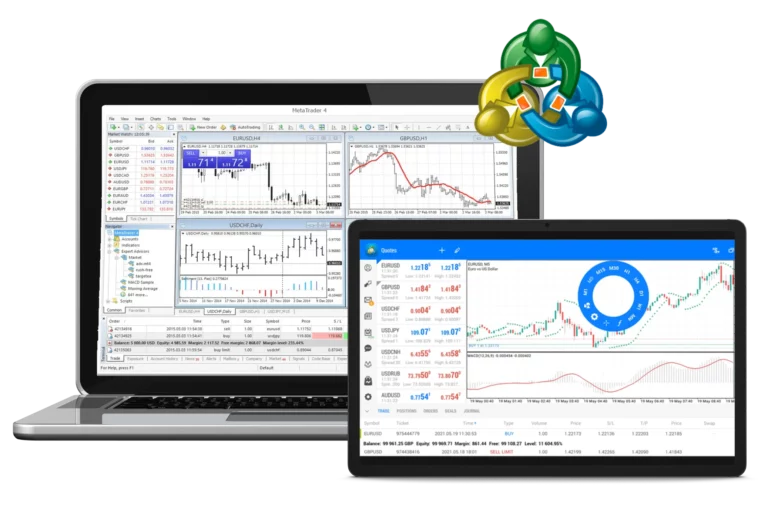
MT4 from top Forex CFD brokers like Exness, IC Markets, FP Markets, Tickmill, and RoboForex comes with powerful features and broker-specific perks. Here are the key advantages:
- Wide Range of Instruments: Trade over 200 assets, including forex, stocks, crypto, and indices (e.g., FP Markets offers 10,000+ instruments).
- Free Access: No fees for using MT4, with full functionality available (e.g., Tickmill and Exness provide it at no cost).
- Fast Execution: Lightning-quick trade execution, especially with brokers like IC Markets and Exness.
- Flexible Leverage: Options up to 1:2000 (e.g., Exness and RoboForex), giving you more control over your positions.
- Advanced Tools: 50+ indicators, real-time charts, and Expert Advisors (EAs) for automation, enhanced by brokers like RoboForex.
- Mobile Trading: Fully functional apps for Android and iOS, with extras like Exness’s 24/7 support or Tickmill’s educational resources.
- Multiple Deposit Options: Over 20 methods, from bank cards to crypto, making funding easy (e.g., Exness and IC Markets excel here).
These benefits make MT4 a standout choice for traders of all levels when paired with top brokers.
Potential Drawbacks of MT4
While MT4 from top brokers like Exness, IC Markets, and others is a powerful platform, it’s not without its challenges. Here are some potential drawbacks you might encounter when using MT4 with these leading providers:
- Learning Curve: With its extensive features, MT4 can feel overwhelming for beginners. Even with brokers like Exness providing support, mastering the platform might take some effort initially.
- Verification Delays: Most regulated brokers (e.g., Exness, Tickmill) require identity and address documents before trading. This process can take time, especially if your documents aren’t clear or need translation, potentially delaying your start.
- Compatibility Issues: MT4 works across many devices, but some users – particularly on Mac or older mobile versions – may face minor glitches or missing features, depending on the broker’s implementation (e.g., FP Markets or RoboForex).
- Limited Account Options: Brokers offer various account types (e.g., IC Markets’ Raw Spread or Tickmill’s Classic), but these may not suit every trader’s needs, especially those with niche strategies.
Technical Analysis and Analytical Functions on MT4
MetaTrader 4, offered by top Forex CFD brokers, is designed for trading with robust tools for technical analysis and market insights. These features help you study market movements and make informed decisions. Here’s what MT4 provides across brokers like Exness, IC Markets, and more:
- Charts: Visualize market trends with line, bar, or candlestick charts. You can customize timeframes, colors, and settings to suit your analysis style – a feature enhanced by brokers like FP Markets with real-time updates.
- Indicators: Over 50 built-in indicators (e.g., Moving Averages, RSI) help predict market shifts. You can also create custom indicators using MQL4, a perk supported by brokers like RoboForex.
- Objects: Add visual tools like trendlines, Fibonacci retracements, or shapes to highlight key levels on your charts, available across all top MT4 brokers.
- Templates: Save chart setups as presets for quick access, a time-saver offered by brokers like Tickmill for consistent analysis.
- Profiles: Store groups of charts for different markets or strategies, making it easy to switch views – a feature seamlessly integrated by IC Markets and others.
Creating Custom Trading Robots & Scripts with MQL4
MQL4, the programming language for MT4, empowers traders to automate strategies with tools tailored to their needs. Top brokers like Exness and RoboForex fully support these capabilities:
- Expert Advisors (EAs): Build custom EAs with MQL4 to automate trading strategies. These robots execute trades for you, ensuring you never miss opportunities – a strength amplified by RoboForex’s free VPS offerings.
- Custom Indicators: Beyond MT4’s 50+ standard indicators, MQL4 lets you craft unique ones suited to your approach, a feature popular with FP Markets’ advanced traders.
- Scripts: Write one-time-use scripts for tasks like placing a single trade or adjusting orders, a handy tool across brokers like IC Markets.
- Libraries: Create reusable function collections to streamline automation projects, a capability supported by Exness and Tickmill for efficient coding.
The combination of technical analysis tools and MQL4 automation makes MT4 from these top brokers a versatile platform for both novice and seasoned traders.
FAQ About MetaTrader 4
How to Log into Your MT4 Account?
After downloading and installing MT4 from a top broker like Exness, IC Markets, or others, launch the program. In the upper left corner, click “File” and select “Login to Trade Account.” Enter your account credentials – username and password – provided by your broker. Ensure the server matches your broker’s details (e.g., “Exness-Real,” “ICMarkets-Live”), then click “Login.” You’re now set to trade!